Support
Get Support
Feature Requests
If you have a feature request please make sure to include a detailed and comprehensible description of the requested feature in the ticket. Make sure to check if someone already requested a similar feature.
Note
Discuss features and issues you are having in GitHub Discussions. For issues with the registration key, please email support@cyberduck.io.
Bug Reports
Open a new ticket with a description of what you have done and what went wrong. Make sure to look or search for existing issues first.
Tip
If you have trouble connecting to a server or your login credentials are not valid, try to resolve the issue with the assistance of your hosting service provider.
Warning
Please be aware that you are possibly using our software at no charge if you have not purchased a registration key. Thus, the support provided here is best effort only.
Logging Output
Log output can be found in the cyberduck.log file in~/Library/Logs/Cyberduck. Select Show in Cyberduck → Preferences → Connection to reveal the log file. In addition to the current log file, compressed versions of the latest five cycled log files named cyberduck-*.log.zip are available.
Console.app
Alternatively, you can find cyberduck.log in Console.app (Open from /Applications/Utilities) under Reports → Log Reports → cyberduck.log.
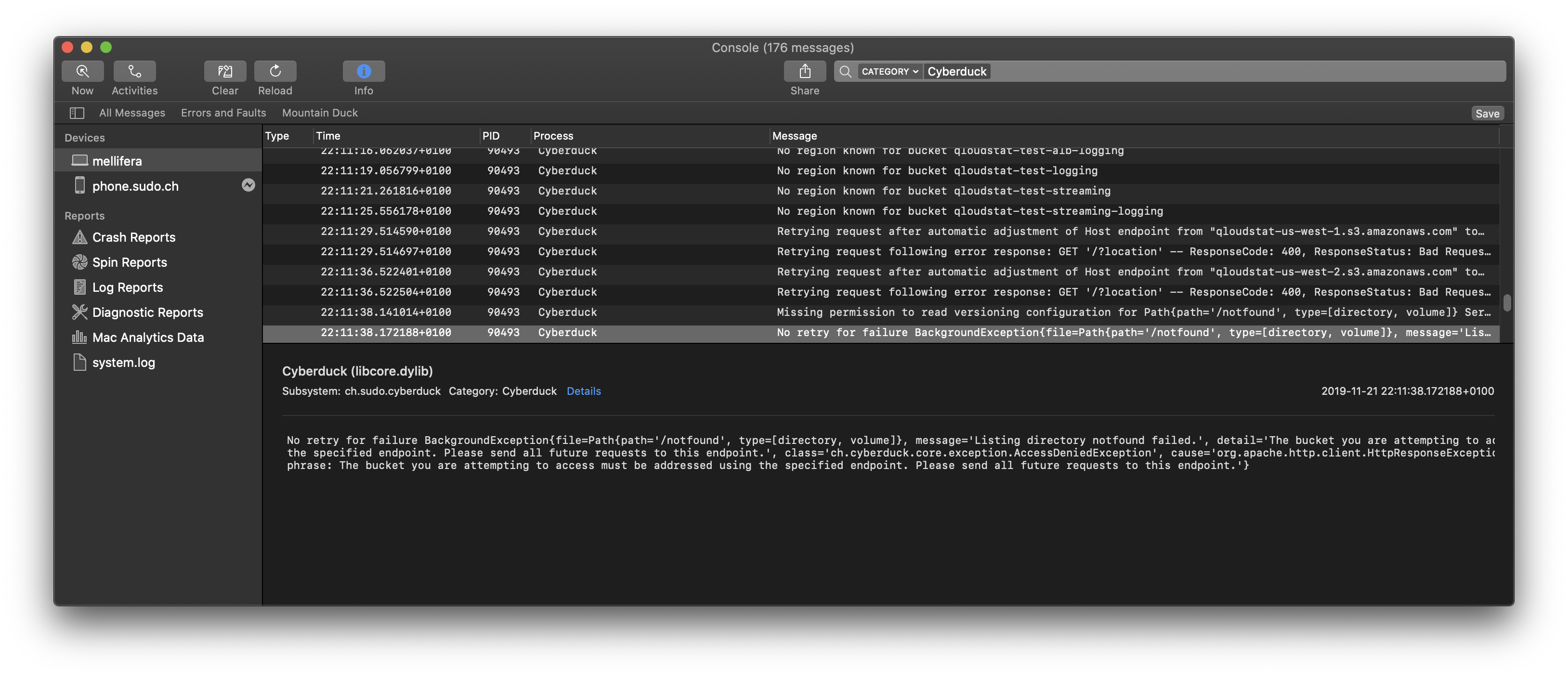
Transcript
You can access the transcript which will log protocol request and responses from the command line particularly useful for protocols using HTTP. Open a Terminal.app window and enter
log stream --predicate '(process == "Cyberduck") && (category == "transcript")' --level info
Note
The transcript will be written in the Terminal.app window. Make sure to keep the window open after executing the command.
Log output can be found in the cyberduck.log file in %AppData%\cyberduck. Select Show in Cyberduck → Preferences → Connection to reveal the log file named cyberduck.log.
Debug Log
To enable verbose log output select Enable debug log in Cyberduck → Preferences → Connection.
Application Support Folder
Inside the application support folder, the application saves files needed for their operations e.g. settings, log data, history files, etc.
You can reach the application support folder by choosing Go → Go to folder within the Finder menu and paste the path ~/Library/Group Containers/G69SCX94XU.duck/Library/Application Support/duck/ into the window.
You can reach the application support folder by navigating to %AppData%\Cyberduck by copying the path into the address bar of the Explorer and press Return afterward.
Crash Reports
Crash reports are saved to ~/Library/Logs/DiagnosticReports/Cyberduck_*.crash. On macOS 12 or later crash reports are saved to ~/Library/Logs/DiagnosticReports/Cyberduck_*.ips.
Crash reports are saved to %AppData%\cyberduck\CrashReporter.