Azure Blob Storage
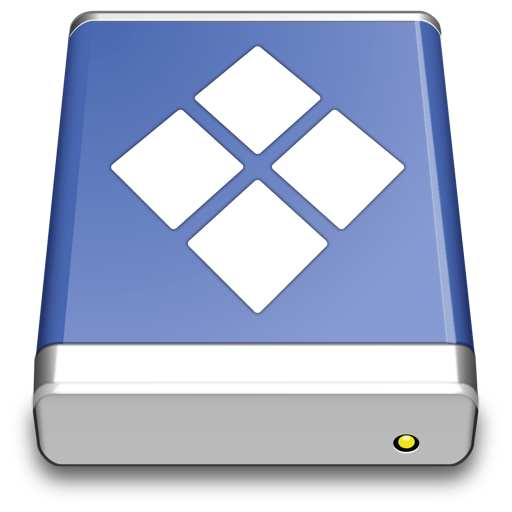
Massively scalable object storage for unstructured data
Connecting to Azure Blob Storage
Hostname
Edit the hostname to connect to your account in the format <account>.blob.core.windows.net.
Warning
Azure Files Storage is not supported.
Credentials
Account and Key
Obtain the login credentials Storage Account Name and Primary Access Key from portal.azure.com. You can find the keys in the section Access keys.
Cyberduck CLI
You can list all containers with Cyberduck CLI using
duck --username <storageaccount> --list azure://<storageaccount>.blob.core.windows.net/`
For a storage account named kahy9boj3eib that would be
duck --username kahy9boj3eib --list azure://kahy9boj3eib.blob.core.windows.net/
Refer to the Cyberduck CLI documentation for more operations.
Access Control (ACL)
You can edit ACLs in File → Info (macOS ⌘I Windows Alt+Return) → Permissions. To make objects in a container publicly accessible, choose Everyone → READ. Note that this applies to all files in a container.
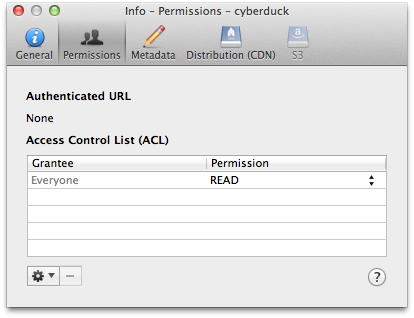
Containers
To create a new container in your account, browse to the root and choose File → New Folder… (macOS ⇧⌘N Windows Ctrl+Shift+N).
Blob Type
Uploads are stored as append blob type by default. You can use the hidden configuration option azure.upload.blobtype which allows the values BLOCK_BLOB, PAGE_BLOB and APPEND_BLOB.
Metadata
You can edit standard custom metadata. Choose File → Info → Metadata to edit custom headers.
Default Metadata
Currently only possible using a hidden configuration option you can define default headers to be added for uploads. Multiple headers must be separated using a whitespace delimiter. Key and value of a header are separated with =. For example, if you want to add an HTTP header for Cache-Control and one named Creator you would set
azure.metadata.default="Cache-Control=public,max-age=86400 Creator=Cyberduck"
Access Logs
Configure access logging for buckets in the Info panel.
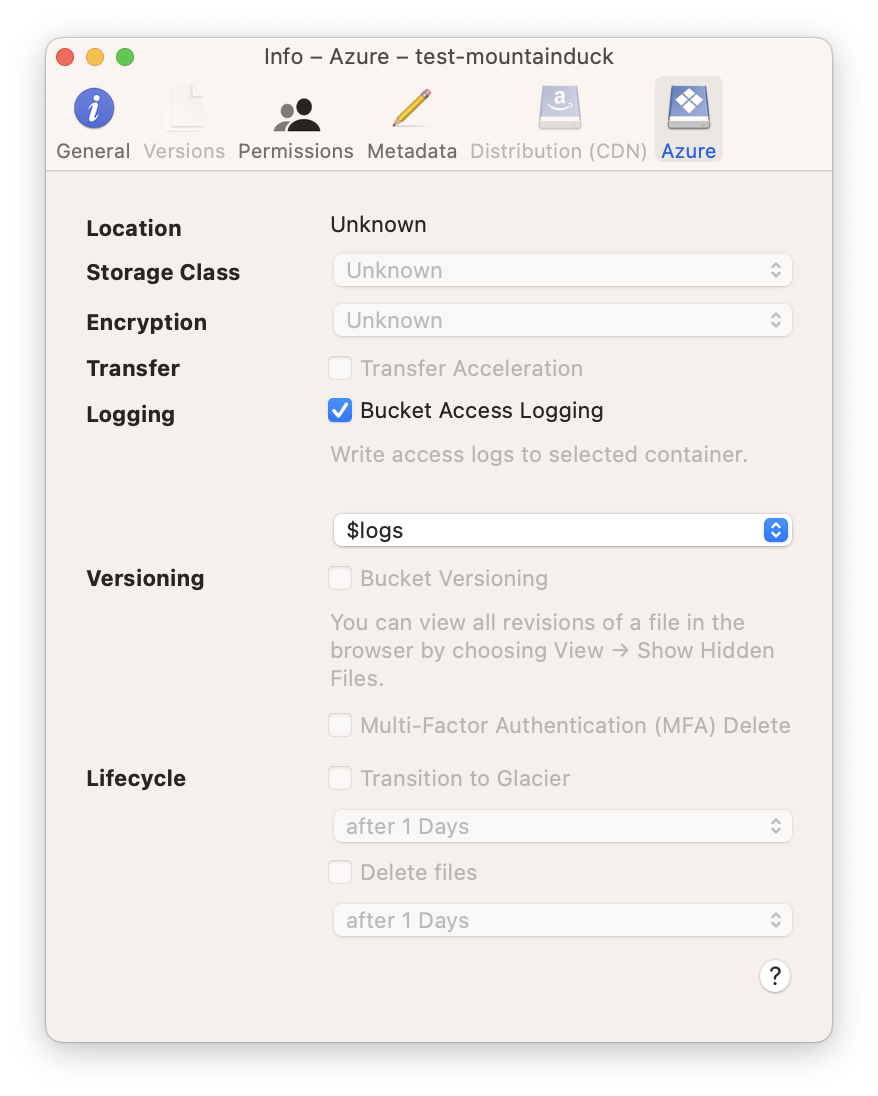
Limitations
Container and blob naming conventions.
CDN configuration is currently only possible using the web interface.
Problems
One of the Request Inputs is out of Range
Please follow the Naming and Referencing Containers, Blobs, and Metadata guidelines.
